
How to boost your Call of Duty Warzone 3, Modern Warfare III, and Zombies Gaming Performance with this Ultimate PC Graphics Settings Guide! How to get the Best FPS with expert tips on optimizing in-game settings ️
Discover the best PC graphics settings for COD WZ3, MWIII, and Zombies that will elevate your gaming experience to new heights. Unleash the power of your PC with my step-by-step guide on achieving the highest FPS while maintaining visual clarity!
Don’t forget to like, comment, and subscribe for more expert gaming guides and tips! Let us know your thoughts in the comments below. Share this guide with your fellow gamers who want to take their Warzone 3.0, MW3, and MWZ experience to the next level!
#callofduty #settings #guide
/”BrandonNINE/” on all socials! Twitch, Twitter, TikTok
linktr.ee/BrandonNINE
Nvidia Control Panel Settings
Manage 3D Settings
-Low Latency Mode, “On”
-Max Frame Rate, “Off”
-Monitor Technology, “Fixed Refresh”
-Preferred Refresh Rate, “Highest Available”
-Texture Filtering Anisotropic Sample, “On”
-Texture Filter Quality, “High Performance”
-Vertical Sync, “Off”
Variable Rate Shading: On
Texture Resolution: Very Low
Texture Filter Anisotropic: Low
Depth of Field: Off
Detail Quality Level: Low
Particle Resolution: Very Low
Bullet Impacts: Off
Persistent Effects: Off
Shader Quality: Low
On-Demand Texture Streaming: Off
Local Texture Streaming Quality: Low
Shadow Quality: Very Low
Screen Space Shadows: Off
Ambient Occlusion: Off
Screen Space Reflections: Off
Static Reflection Quality: Low
Tesselation: Off
Terrain Memory: Max
Volumetric Quality: Low
Deferred Physics Quality: Off
Weather Grid Volumes: Off
Water Quality: Off
CorpseLimit:0.0 /”0/”
ShowBlood:0.0 /”false/”
BloodLimit:0.0 /”true/”
BloodLimitInterval:0.0 /”2000/”
ShowBrass:0.0 /”false/”
TextureFilter:0.0 /”TEXTURE_FILTER_LINEAR/”
CorpsesCullingThreshold:0.0 /”0.500000/”
SubdivisionLevel:0.0 /”0/”
SunShadowCascade:0.0 /”Low (1 cascade)/”
ReflectionProbeRelighting:0.0 /”1/”
ReflectionProbeHalfResolution:0.0 /”true/”
GPUUploadHeaps:0.0 /”false/”
EnableVelocityBasedBlur:0.0 /”false/”
00:00 Over 100fps Increase
00:27 GPU Time and CPU Time
01:50 Display Settings
04:51 Quality Settings
09:08 View Settings
10:19 Config File Location
11:46 Config File Settings
17:47 Windows Settings / Wintoys
19:47 Wintoys Performance Settings
24:18 Wintoys Health Settings
27:50 Wintoys Tweaks Settings
29:06 Comparison
Take the opportunity to connect and share this video with your friends and family if you find it useful.
No Comments