
Check out all our short and easy streaming related How-To’s: https://www.youtube.com/playlist?listPLUM3PXiD4uzR37eSXGNvUVAcTGYh66xOL
Step by step:
1 Visit StreamElements.com and log in using your Twitch account.
2 If prompted, add StreamElements to your Twitch channel; otherwise, click /”Join Channel/” on the dashboard.
3 Verify StreamElements has been added to your Twitch chat by checking your chat moderator list.
4 Navigate to the Chatbot and Chat commands section on the left side of the page.
5 Review the default commands and customize as needed.
6 To create a new command, click /”Custom commands/” and then /”Add new command/”.
7 Choose a prompt for the command and enter the desired response in the box below.
8 Click /”Activate Command/” to save your new command (you can edit it later if needed).
Repeat steps 6-8 for additional commands.
9 Test your commands by typing the prompts into your Twitch chat to ensure they work as expected.
Remember to hit that like button if this video was useful and Subscribe for more quick and easy Twitch, OBS and Discord tutorials.
_________
Lost? Get in touch! https://www.lostmedia.co.uk/contact
Instagram: https://www.instagram.com/lostmedia.uk/
TikTok: https://www.tiktok.com/@lostmedia.uk
Take the opportunity to connect and share this video with your friends and family if you find it useful.
No Comments