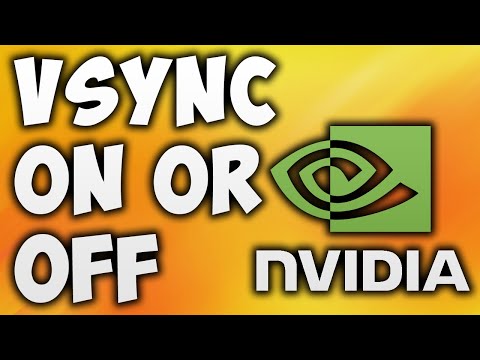
Here Are The Steps To Enable Or Disable Vsync NVIDIA Control Panel or Turn Vertical Sync on or off NVIDIA GPU
Method 1
1. Open NVIDIA Control Panel
2. Click Manage 3D Settings
3. Scroll Down Until You Find Vertical Sync
4. Click Vertical Sync
5. Select on or off According To Your Choice
6. Click Apply Button
7. Done!
Method 2
1. Open NVIDIA Control Panel
2. Click Manage 3D Settings
3. Click Program Settings
4. Click Add Button
5. Select Program You want To Enable or Disable Vsync
6. Click Add Selected Program
7. Scroll Down Until You Find Vertical Sync
8. Click Vertical Sync
9. Select on or off According To Your Choice
10. Click Apply Button
11. Done! This Method Will Enable or Disable Vsync on Particular Application
Contact Us
Facebook: https://www.facebook.com/GameTrick1/
Twitter: https://twitter.com/GameTrick4
Wikipedia: https://en.wikipedia.org/wiki/User:GameTrick
Youtube: https://youtu.be/IjPVlVhlsOQ
Don’t Forget To Like Share And Subscribe
Take the opportunity to connect and share this video with your friends and family if you find it useful.
No Comments