
Where to Buy:
https://www.amazon.com/dp/B0CGHYFSKJ (US Buyers)
https://www.amazon.co.uk/dp/B0CH85F9ZK (UK Buyers)
https://hycarus.com/products/hycarus-monster-adapter (Global Buyers)
What Games Can I Play with this Adapter?
This adapter supports keyboard and mouse for ALL available games on below platforms:
PS5, PS4, PS3
Nintendo Switch
Xbox Series X/ S, Xbox One X/ S, Xbox One, Xbox 360
How to Set Up Keyboard and Mouse on PS5:
1. Change the controller communication method to /”Use USB Cable/” on PS5. Steps: Settings – Accessories – Controller (General) – Communication Method – Use USB Cable;
2. Enable /”Remote Play/” on PS5. Steps: System – Remote Play – Enable Remote Play (On);
3. Connect the Monster adapter to PS5 first, and then connect the LAN Cable, Keyboard, Mouse and 3.5mm Headset (if necessary) according to the method shown in the figure (Note: the LAN cable must be under the same network as the PS5 console);
4. Open the APP (keep Bluetooth turned on), search and connect the Monster adapter, and switch the mode to /”PS5/” after the connection is successful;
5. Click /”Bind/” and follow the prompts to log in the PSN account (Note: this account must be the same PSN account that is logged in on your PS5);
6. Select /”Ethernet Connection/” to enter the pairing code interface;
7. Open the remote play pairing code on PS5 console. Steps: System – Remote Play – Link Device. Fill in the pairing code displayed on the screen into the APP interface and save it. If the PURPLE light stays solid, it means the pairing is successful.
8. Click the arrow on the right side of the /”Bind/” interface to enter the PS5 parameter setting interface. You can choose /”Edit/
Take the opportunity to connect and share this video with your friends and family if you find it useful.
No Comments