
Special things to note: Game Version 1.28.4 and I am using mouse/keyboard and do not have a gamepad plugged in nor an adapter (and I had this issue prior to this version and ever having a gamepad).
My lock-on settings are are set to manually change, and to use keyboard buttons to change, but the issue is that:
When I am looking at a target to my left, if I move the mouse RIGHT, then it will automatically lock-on to the right-most target, sometimes (not in this video), that means locking onto a target that isn’t in view (but within lock-on range e.g. behind an object and not noticing me).
This is an issue because it’s not voluntary and makes it difficult to fight groups of targets that are near my level (meaning they can get free sudden hits in meaning a game-over).
I have presented this issue to the support team from KOEI TECMO CUSTOMER SUPPORT, but they state:
/”We have not confirmed the issue you inquired about, and it is not reproduced.
We are sorry to trouble you, but could you please check again whether mouse operation is set in /”Camera Rotation (Left) Lock-on Switching (Left)/” and /”Camera Rotation (Right) Lock-on Switching (Right)/” in the key config?/”
They recommended this (which did not change anything):
/”
1. If the setting of target switching operation when not locked on is blank, please set a key that you do not use, and see how it works.
2. Please try /”Verify Integrity of Game Files/”
– From Steam Library, right-click on this game, and select [Properties] – [Local File] – [Verify Integrity of Game Files] to execute.
3. Please try the following for mouse operation.
– If the mouse is connected via USB, unplug it and plug it back in.
– If the mouse is connected wirelessly, make sure that there is no obstacle between the mouse and the receiver.
– Please update the mouse driver. (For how to update it, please contact the manufacturer of your mouse.)
4. If you are using a mouse that can set various buttons.
– Please try using the mouse with its default settings. In the default settings, you are able to switch targets by moving the mouse wheel up and down.
5. If you have a gamepad connected, try disconnecting it, and try playing the game./”
I will be linking this video to see if they can reference it.
Okay so after seeing it, they have stated they could not replicate it and would not be fixing it. While unfortunate I would assume that it maybe completely related to something I cannot control without potentially replacing hardware or messing with drivers. I probably won’t try to fix it.
Consider Showing Support I Really Appreciate It!
Patreon: https://www.patreon.com/ThunderLife
Free Demos: https://thunderlifestudios.itch.io
Twitch: https://www.twitch.tv/boxguytv
Take the opportunity to connect and share this video with your friends and family if you find it useful.
No Comments