
in the meantime download the kits from the attached link (or here http://www.mediafire.com/folder/g32jnzeivh01t/red_bull_bolton or here https://drive.google.com/open?id1Kpfc0Ns1oING7T9DrK2WHXWqwyOiGLaf ) and then extract the folder to c:/users/documents/sports interactive/football manager 2019/graphics. If there isnt a graphics folder there already then make a new folder and call it ‘graphics’.
Place the files into the folder, open up the game, make sure the database is checked before you click advanced set up. in preferences go to interface, uncheck caching, reload skin and… voila! Red Bull Bolton!
——
Please watch: /”Win a copy of FM2020 with Keg Man Plays! Football manager 2020, FM20, FM 2020, FM 20/”
https://www.youtube.com/watch?vsJqSxGRoeOM
——
Take the opportunity to connect and share this video with your friends and family if you find it useful.
No Comments